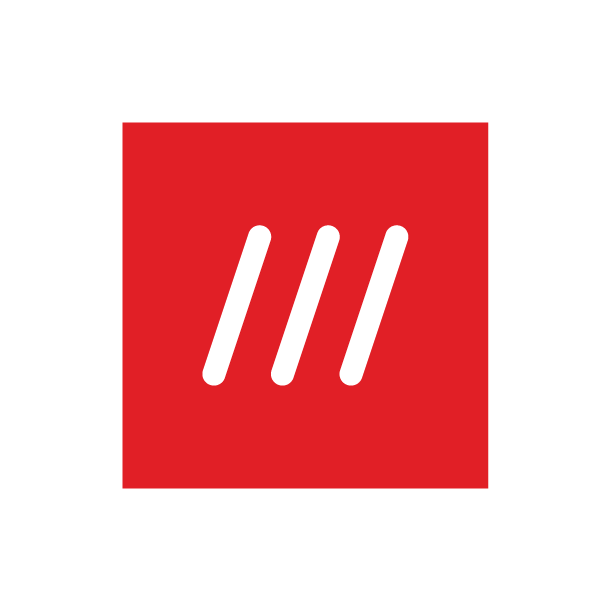How do I create a saved list?
To create a list of saved what3words addresses, you first need to create an account or log into an existing one. This means your list(s) can be accessed from any device you use what3words on.
There are two ways to create a saved list.
Via the map:
Find the what3words address you want to save.
In the app, tap the Save button at the bottom right of the screen. If you’re using the online map, you’ll find the save button in the address bar.
Tap Change (saved locations will save to your Favourites list by default).
Tap Add a new list and give it a name.
Ensure the box is ticked beside the name of the lists you wish to save the what3words address to.
Via the Saved locations section:
Tap the menu icon in the top left corner of the app. If you’re using the online map, you can access the menu to the top right instead.
Tap or click Saved locations.
Select Add a new list and give your list a name. On the app, you can then tap Find a what3words address to start adding locations. On the online map, you will need to save an address to you new list using the steps outline in the method above.
See how to save a what3words address: