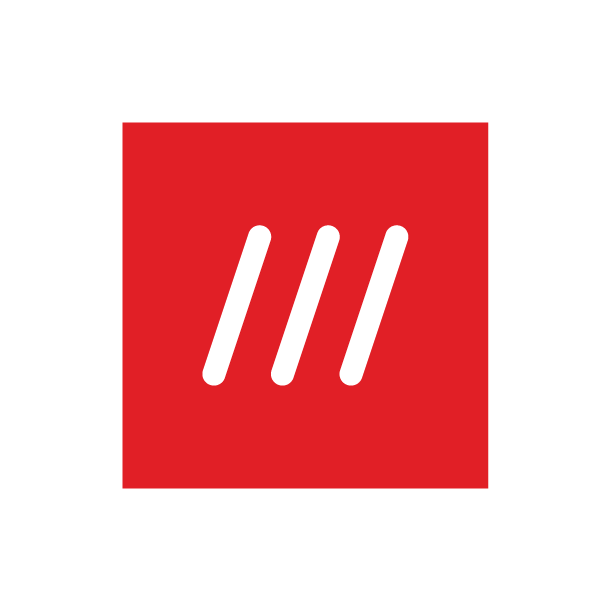What is the difference between ‘Added emails only’ and ‘Anyone with a link’? (Pro feature)
To give you full control over sharing permissions, you can choose to share your lists publicly or privately. Please note this feature is available only in the what3words app and not our online map.
To change this setting, follow these steps:
Open the app, tap the menu icon at the top left of the screen.
Select Saved locations.
Tap the list you need, then tap the share icon above the first what3words address, under the Map button.
Tap Change permissions at the bottom of the screen to open the share permissions pop-up.
Choose your preferred setting: Turn sharing off, Private or Public.
Selecting Turn sharing off stops sharing and removes all added emails.
Selecting Private restricts access to your list. Only the people whose emails you’ve added will be able to follow or copy your list. Please note: the people whose emails you’ve added will not receive any email from what3words. They will need to have a what3words account and you will need to make sure you're using the email address connected to their what3words account.
Next time they open the app, they will be notified at the top of the screen that they have a Pending invite. To open it, they can tap the menu icon beside it, select Saved locations, then Pending invites & requests. They can choose to save or copy the list.
Selecting Public means anyone with the link will be able to follow or copy your list. It allows you and others to share the list with anyone. Please note: this does not mean that it will be published or publicly displayed within the what3words app.
Sharing lists and managing permissions is only available with a what3words Pro membership.
Similar topics: