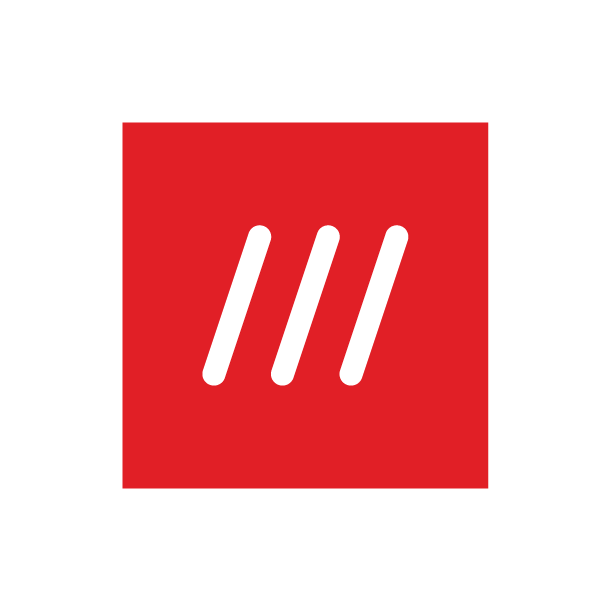How do I change the message that appears when I share a what3words address?
It’s easy to change the message that accompanies a what3words address when you tap Share – just follow the relevant steps below.
Using the what3words app
Tap the menu icon in the top left corner of the app.
Go to Settings, then Share settings.
Then toggle the elements you’d like to include in the default explainer. You’ll see your chosen settings in an example message at the top of the screen.
Using the online map
Click Share, which you can find below the search bar.
Click Customise share settings.
Then toggle the elements you’d like to include in the default explainer. You’ll see your chosen settings in an example message above.
More information: When sharing a what3words address, you can choose to include an auto-generated message and a link to the what3words address, accompanied by a label, the longitude and latitude, and other country-specific systems. You can also choose to share the what3words in a secondary language, too.