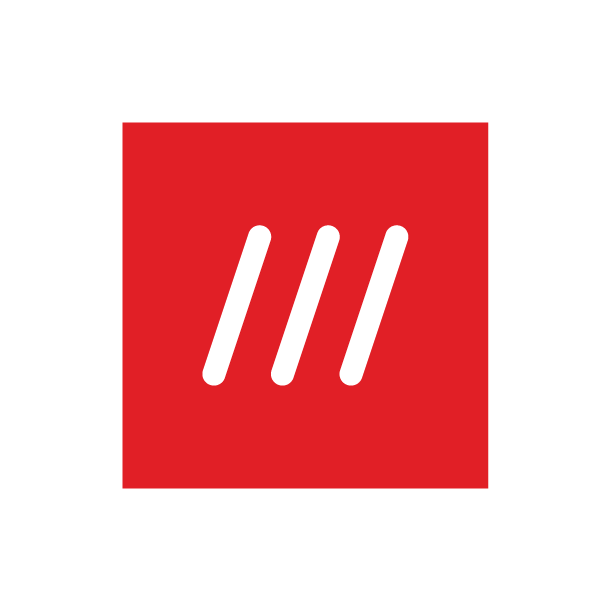Why am I being asked to enable location services for the online map?
To get the most out of our online map, you need to give the site access to your device’s location information. This will allow you to find your current location and its what3words address.
If the site has been prevented from accessing that information, or location services are disabled altogether, you will get an error message asking you to turn location services on. The steps to turn location services on vary by device, operating software, and browser.
Enabling location access for what3words.com
If you have previously disabled access to location (via permission pop-up), you can enable it again in a few easy steps:
On Chrome:
1. Click the slider icon on the left hand side of the address bar and select Site settings.
2. Click Location and set option to Allow.
On Safari:
1. Click Safari at the top left of your screen then select Settings for what3words.com
2. Click Location and set the option to Allow.
Enabling location access for your browser
If you haven’t allowed your browser to access location services, then you will need to change the permissions:
On Android devices:
Within your settings, find the list of installed apps then select the browser you use to browse the internet e.g. Chrome, Firefox. Tap Permissions and allow access to location.
On iOS devices:
Open Settings and tap Privacy & Security. Select Location Services and then check that the permissions for your browser are set to While Using.
Enable location access on your operating system
If the location services or GPS settings on your device are switched off, you’ll need to enable them.
On Android devices:
Within your settings, search for Location or check the menu options related to privacy and security to enable access to location on your device. You may also need to turn the Precise Location setting to ‘on’ to ensure the what3words app can accurately find your current location.
On iOS devices:
Open Settings and tap Privacy & Security. Select Location Services and toggle the Location Services switch to On. Then scroll down to what3words and check that 'Always' or 'While Using' are displayed. You may also need to enable Precise Location to ensure the what3words app can accurately find your current location.