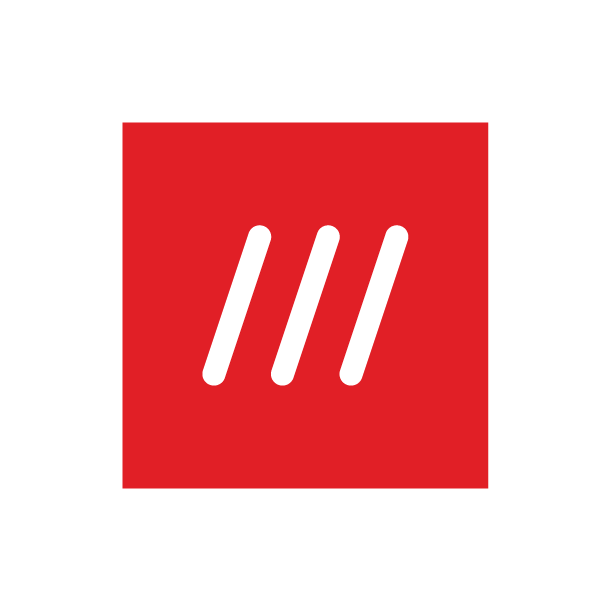How do I use the Read Aloud tool in the what3words app?
This feature allows you to play an audio reading of your selected what3words address out loud. Before you can use it, you’ll need to turn the feature on in your settings. Once you’ve done this, the Read Aloud button will appear at the bottom left of your screen.
How to turn on Read Aloud:
Tap the menu icon in the top left corner of the app.
Go to Settings, then Accessibility.
Toggle on ‘Show Read Aloud button for what3words addresses’.
Go back to your map view and the Read Aloud button (with a speaker icon) should now be on the bottom left of your screen, beside the Share button.
To hear the what3words address displayed at the top of your screen, press the Read Aloud button. If you can't hear it you may need to turn up the volume of your device.