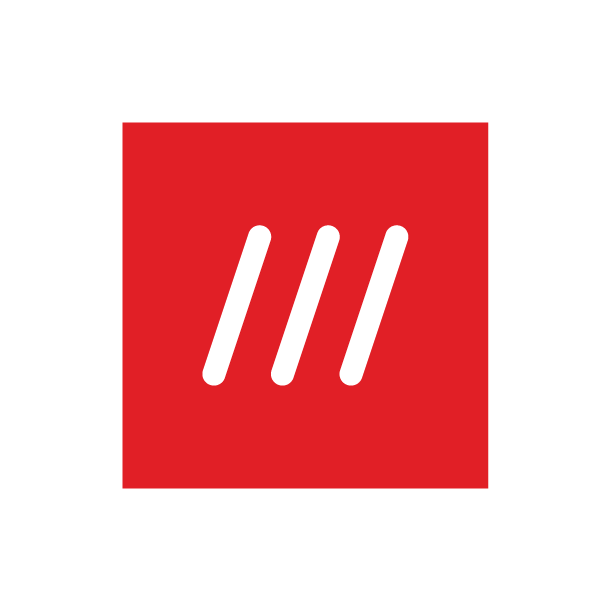How do I add a what3words address to a photo? (Pro feature)
Our in-app Photo mode makes it easy to personalise your photos with a what3words address sticker. It’s a fun and handy way to remember precisely where you took the photo – whether it’s a holiday snap or an important location you need to remember for future reference.
Please note this feature is only available with a what3words Pro membership, and is not available on our online map.
You can use Photo mode to take a new photo and add a what3words address sticker or you use it to add a sticker to an existing photo.
Here’s how to use it:
Tap the menu icon at the top left of the screen.
Tap Photo mode and take a photo.
Tap the current location button (above the satellite button in the bottom right) to find the most precise what3words address. If you want to select a different location to the one shown, move the map and tap the square you want. Once you’ve done this, select Continue.
Use the icons on the side to change the colour and style of the what3words address sticker. Drag the sticker with your finger to move it, and use a pinching motion to resize it.
Once you’re happy with your creation, tap the download icon (with the arrow pointing downwards) to save it to your phone, or tap the share icon below and select which app you’d like to share it with.
Tip: to add a what3words address sticker to a photo already saved on your device, follow steps 1 and 2 above and then tap the gallery button on the bottom left. Select your photo, then follow the remaining steps. If the photo has geolocation information, the app will use it to display the what3words address. If not, you can search for a new address by tapping the location icon.